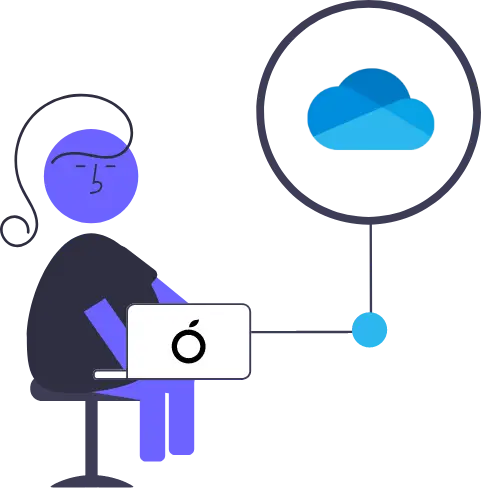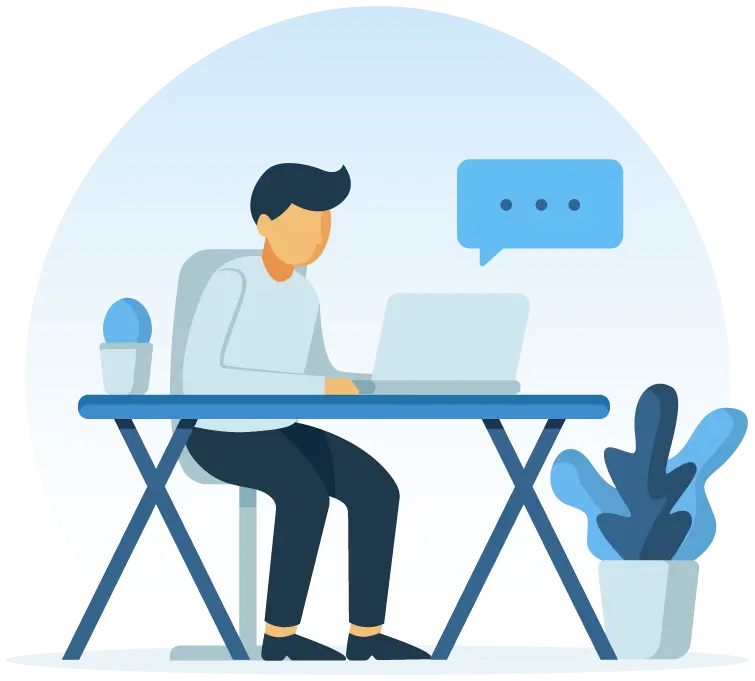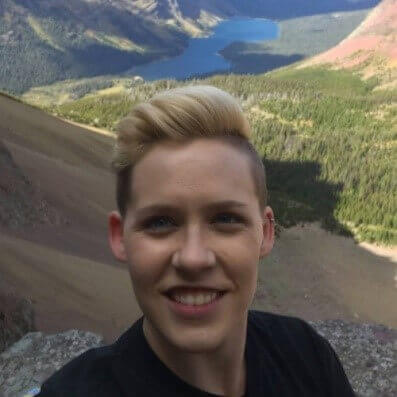Orangescrum + OneDrive
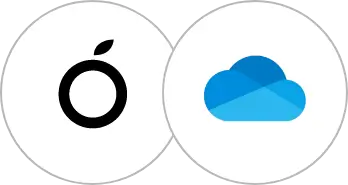
OR
Why OneDrive Integration?
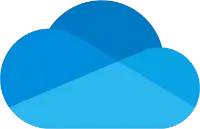
OneDrive integration helps to keep your team collaborate more efficiently. There are some other benefits like,
- Free up the application storage
- Unlimited file access
- Easy for collaboration
- Organization platform for files
- Maintain organizational role and access
- Empower document management
- And many more
Things you can do with OneDrive integration in Orangescrum:
- Flexible file sharing with encrypted security .
- Easy access to files and permission to edit files at the same time.
- Access files from anywhere, on your computer, tablet, or phone.
How to Integrate OneDrive in Orangescrum?
- To integrate Onedrive, users just need to make a few clicks to make this integration available within their account.
- Once you click on the OneDrive icon, you will land at the OneDrive and Orangescrum integration landing page. Every application needs authentication before starting the use of it.
- Once you reach the OneDrive integration page, click on the "Start OneDrive Authentication" button.
- Once you click on the authentication button, you can see the Microsoft sign-in form. Here you just need to put the Microsoft or OneDrive credentials to complete the authentication process.
- Once you authenticate successfully with Onedrive, you will be redirected back to the Integration page. You also can see the message "Connected with Orangescrum" on this page.